Scrolling through your iPhone can feel like a game of hide and seek, especially when you’re trying to find that elusive meme or the latest cat video. But what if there’s a way to make it easier? Enter VoiceOver, the magical accessibility feature that turns your device into a responsive companion. With a few simple commands, you can scroll like a pro, all while impressing your friends with your tech-savvy skills.
Table of Contents
ToggleUnderstanding VoiceOver on iPhone
VoiceOver serves as a powerful accessibility tool on iPhone, enabling users to interact with their devices using speech. This feature transforms visual content into spoken words, allowing for a smoother navigation experience.
What Is VoiceOver?
VoiceOver provides spoken descriptions of onscreen elements, including buttons and text. It functions as a screen reader, presenting information in a way that enhances accessibility for individuals with visual impairments. Users control VoiceOver through gestures, which makes it intuitive and easy to learn. It supports various languages and can adapt to different accents, ensuring that many individuals benefit from its functionality. Developers integrate VoiceOver into their apps, promoting inclusivity and wider usage among diverse iPhone users.
Benefits of Using VoiceOver
VoiceOver improves user experience by providing spoken feedback while navigating apps and content. This accessibility option allows users to perform tasks more efficiently, such as reading emails or selecting music. Enhanced independence emerges as users gain confidence in navigating their devices without assistance. Friends and family members can also benefit by observing how VoiceOver aids in locating information quickly. Overall, VoiceOver fosters a more inclusive environment, encouraging everyone to engage fully with their iPhones.
How to Enable VoiceOver on Your iPhone
Enabling VoiceOver on an iPhone provides users with enhanced navigation and accessibility features. Users can follow these straightforward steps for activation.
Step-by-Step Guidance
- Open Settings. Tap the Settings app located on the home screen.
- Select Accessibility. Scroll down and choose the Accessibility option to view all accessibility features.
- Tap VoiceOver. Locate and select the VoiceOver option.
- Enable VoiceOver. Toggle the VoiceOver switch to turn it on. A prompt may present information on controlling VoiceOver.
- Adjust settings. Users can customize speech rate, verbosity, and other options within VoiceOver settings.
Quick Access through Siri
Users can quickly activate VoiceOver using Siri for convenience. Simply say, “Hey Siri, turn on VoiceOver.” This voice command instantly enables the feature. Alternatively, saying, “Hey Siri, turn off VoiceOver” will deactivate it. Utilizing Siri allows for seamless interaction without navigating through settings, making it easier for users to engage with their device’s features. This hands-free method enhances the overall user experience.
Scrolling with VoiceOver
VoiceOver simplifies scrolling on an iPhone, making navigation intuitive and effortless. Users can leverage voice commands to explore content easily.
Basic Scrolling Techniques
To start scrolling, users can swipe up or down with one finger on the screen. This action will move through items, allowing the spoken descriptions to guide them. Tapping an item provides detailed information while swiping right selects the highlighted element. Touching and dragging with one finger also provides an alternative, enhancing control. The VoiceOver cursor indicates the current item, ensuring users know their location on the screen. As users gain familiarity, they can navigate lists, webpages, and other interfaces seamlessly.
Advanced Scrolling Features
VoiceOver offers advanced options to enhance scrolling capability. Flicking three fingers up or down allows users to scroll quickly through entire pages, increasing efficiency. Additionally, users can enable the rotor feature, which allows them to adjust the method of navigation, like scrolling by headings or links. With the rotor, users control the speed of scrolling as well, making it easier to find specific content. Many gestures can be customized, enabling users to tailor their experience for maximum comfort and ease. This flexibility promotes a more personalized interaction, making the iPhone accessible to everyone.
Troubleshooting Common Issues
VoiceOver users may encounter specific challenges when navigating their iPhones. Here are common issues and solutions to enhance user experience.
Accessibility Settings
Adjusting accessibility settings can resolve many VoiceOver issues. Users should navigate to the Settings app, then select Accessibility. Within the Accessibility menu, locate VoiceOver to access customization options, including speech rate and verbosity. Ensuring that the settings align with individual preferences often enhances usability. Regularly updating these settings can significantly improve the navigation experience.
VoiceOver Conflicts with Other Features
VoiceOver can sometimes conflict with other features on an iPhone. Users may experience difficulties when using features like Siri or touch gestures simultaneously. If VoiceOver gestures interfere with app navigation, adjusting sensitivity settings might help. In cases where essential accessibility features clash, disabling one temporarily may offer a smoother experience. Recognizing and addressing these conflicts often leads to easier interaction with the device for all users.
Mastering VoiceOver on an iPhone opens up a world of accessibility and ease. Users can navigate their devices with confidence and efficiency while enjoying a more inclusive experience. The ability to scroll effortlessly through content not only enhances productivity but also empowers individuals to engage with technology on their own terms.
By utilizing the tips and techniques outlined, users can tailor their interactions to suit their preferences. Embracing VoiceOver not only simplifies tasks but also fosters independence in daily activities. With continued practice and exploration, users will find that VoiceOver transforms their iPhone experience into one that is both enjoyable and empowering.