In a world where first impressions matter, your iPhone profile picture is your digital handshake. Whether you’re trying to impress your friends or make a statement in a group chat, a fresh profile pic can say more than a thousand words. But let’s face it—nobody wants to be the person stuck with that blurry selfie from last summer’s beach trip.
Table of Contents
ToggleUnderstanding iPhone Profile Pictures
iPhone profile pictures serve as a visual representation for users in social apps and messages. A well-chosen image enhances personal branding and helps others connect better. Clear and recent photos work best; they capture current appearances and convey authenticity.
The impact of a profile picture extends beyond mere aesthetics. Research shows that having a professional or appealing photo improves engagement in social interactions. In many platforms, this picture appears next to messages, comments, and posts, making it crucial for first impressions.
Users often face challenges when deciding on profile pictures. Popular choices include headshots, casual photos, and images depicting hobbies or interests. Selecting an appropriate background further strengthens the message portrayed by the photo.
Profile pictures contribute to the overall user experience on an iPhone. They enhance personalization in apps like Messages, FaceTime, and social networking sites. When friends see recognizable images, it fosters familiarity and connection.
Privacy considerations also play a role in selecting a profile picture. Users may opt for more neutral images if they value privacy or anonymity. Choosing a creative or artistic photo can also serve as a great conversation starter among peers.
In essence, understanding the purpose of an iPhone profile picture aids in making informed choices. A thoughtful selection can reflect personality, values, and the image one wishes to project to the digital community.
Changing Profile Picture in Settings
Changing your iPhone profile picture starts with accessing the settings menu. Users find this by opening the Settings app on their iPhone. From there, they should scroll down and tap on their name at the top of the screen. This action leads to the Apple ID settings. Here, individuals can manage their account, including profile picture changes.
Accessing Your Profile
To access the profile section, tap on your name in the Settings app. This moment opens the Account page, where users can view details like their email addresses and personal information. Just below the account details, an option to edit the profile picture appears. Tapping on this option brings up the image selection feature. Users often prefer accessing the profile through the Settings app because it allows for easier management of their account settings.
Selecting a New Image
Selecting a new image happens after accessing the profile section. Users can choose to take a new photo or select one from their photo library. Tapping the ‘Choose Photo’ option brings up the library, showcasing stored images. Popular choices include recent headshots or images reflecting interests and hobbies. Individuals can zoom or crop the selected image for the perfect fit. After finalizing the selection, confirming the changes updates the profile picture instantly. Users appreciate this quick process for enhancing their digital presence.
Changing Profile Picture in Contacts
Changing your profile picture in Contacts is straightforward. It allows users to personalize their digital identity within their address book.
Editing Your Own Contact
Edit your own contact by opening the Contacts app and selecting your name. Tap “Edit” in the top right corner. Then, tap “Edit” again above your current photo or the placeholder icon. Choose to either take a new photo or select an existing one. Adjust the image using the crop and zoom tools as necessary. Save your changes by tapping “Done” to ensure the new photo displays accurately.
Adding a Photo from Photos App
Select the Photos app to find the image you want to use. Browse through albums or search for specific photos. Once you locate the right image, tap to open it. Utilize the Share icon in the bottom left corner, then choose “Use as Profile Photo.” The image will appear in your Contacts app after saving changes. This process is easy and ensures the most recent images represent you across various platforms.
Updating Profile Picture in Social Media Apps
Changing profile pictures in social media apps enhances digital representation. It blends personal identity with social presence.
Changing Profile Picture in Facebook
Users can change their profile picture by opening the Facebook app and tapping on their existing profile image. They find options for taking a new photo or selecting one from their library. After choosing, users can crop or resize the image to ensure it fits perfectly. Saving the changes updates their profile, providing a refreshed digital look that aligns with their current preferences. Engaging with followers often becomes easier with a relevant and recent picture.
Changing Profile Picture in Instagram
To update a profile picture in Instagram, users start by tapping their profile icon at the bottom right of the app. They then click “Edit Profile,” which leads to the option to change their profile photo. Selecting this option enables users to take a new picture or choose one from their gallery. Adjustments can be made, ensuring the image is just right. After saving, followers see the updated profile photo, reflecting their personality or current interests. Engaging posts paired with an attractive image boost interaction.
Tips for Choosing the Perfect Profile Picture
Consider clarity when selecting a profile picture. Images should be sharp and well-lit, ensuring that features are easily discernible. Focus on recent photos that accurately represent the user’s current appearance, avoiding outdated snapshots from years ago.
Opt for headshots that showcase the face clearly. A direct view can make interactions feel more personal, allowing others to connect on a deeper level. Choose backgrounds that are simple and uncluttered, thereby drawing attention to the person’s face.
Reflecting personality is essential. Incorporate elements that highlight interests or hobbies, such as wearing a favorite shirt or being in a favorite setting. Users can smile or display a relaxed pose to convey approachability.
Consider the context of the platform. Different applications may require different tones; a professional image is ideal for LinkedIn, while a more casual picture works well for Instagram or messaging apps. Adjusting the photo according to the audience can enhance engagement.
Privacy should always be a consideration. Some individuals might prefer neutral images for anonymity, especially in less familiar environments. Selecting an image that offers a balance between personal expression and privacy can create a comfortable approach.
Seek feedback from friends or family. Fresh perspectives can reveal insights into how the image may be perceived. Others might suggest which photo radiates positivity or authenticity, aiding in the decision-making process.
Stay consistent across various apps. Using the same or similar images on social media helps establish a recognizable online presence. A cohesive identity across platforms fosters trust and facilitates easier connections.
Changing an iPhone profile picture is a simple yet impactful way to enhance one’s digital presence. A well-chosen image can significantly influence how others perceive and engage with a user in various social settings. By following the straightforward steps outlined in the article, anyone can update their profile picture quickly and effectively.
Whether opting for a professional headshot or a casual snapshot that reflects personal interests, the key is to choose a recent and clear image. This not only fosters authenticity but also strengthens connections in the digital world. With thoughtful selections and regular updates, users can ensure their online representation aligns with their evolving identity.