Ever found yourself frantically searching for an app on your iPhone, only to realize it’s playing hide-and-seek? It’s like that one friend who always disappears at parties—super annoying! Whether it’s a rogue update or a mischievous finger swipe, apps can sometimes vanish into thin air, leaving users scratching their heads in confusion.
Table of Contents
ToggleCommon Reasons You Can’t See An App On iPhone
Users often encounter missing apps on their iPhones due to various reasons. Understanding these common causes can help resolve the issue.
Hidden Apps
Some apps may remain hidden due to settings that users unwittingly activate. For instance, app hiding occurs when a user removes an app from the home screen without deleting it. Users can check the App Library as a first step. Swiping left after the last home screen reveals the App Library, where all apps reside. If an app appears there, restoring it to the home screen becomes straightforward. Press and hold the app icon, then select “Add to Home Screen.”
App Restrictions
Restrictions can also lead to missing apps on an iPhone. Users might set these controls for privacy or content filtering. To access these settings, navigate to Settings, then select Screen Time. Under Content & Privacy Restrictions, users can view any limitations placed on apps. If certain apps are restricted, they won’t show up on the home screen. Disabling these settings often restores visibility for hidden applications. Adjusting restrictions allows users to regain access to apps they deemed important.
Troubleshooting Steps
Users experiencing missing apps on their iPhones can follow these troubleshooting steps to find resolutions.
Restart Your iPhone
Powering off your iPhone can resolve many issues, including app visibility. Hold down the side button and either volume button until the slider appears. Slide to power off, then wait a few moments before turning it back on. A simple restart refreshes the system, clearing temporary glitches. After restarting, check the home screen and App Library for the missing app. Sometimes, this effortless step restores what seems to be lost.
Check App Store Purchases
Navigating to the App Store can help identify missing apps. Open the App Store and tap on your profile icon at the top right corner. Select “Purchased” from the list, then view either “All” or “Not on this iPhone.” The app might be hidden or not installed on the current device. If you see the app listed, tap the download icon to restore it. This method ensures clarity on app ownership and installation status, allowing for easy access to missing applications.
Managing App Visibility
Finding missing apps on an iPhone can be tricky. Users can utilize several strategies to enhance app visibility.
Using App Library
App Library organizes all installed apps efficiently. Users can access their App Library by swiping left on the home screen, revealing a comprehensive view of all apps. If an app seems to be missing, searching within the App Library often uncovers it. Tapping on the app icon allows users to launch and, if desired, drag it back to the home screen. This feature eliminates the guesswork associated with misplaced apps, providing a straightforward way to locate them.
Rearranging Home Screen
Rearranging the home screen can enhance accessibility for app visibility. Users can long-press an app icon until it enters edit mode. From here, moving icons into preferred positions allows for a more convenient layout. Grouping similar apps into folders simplifies access and reduces clutter, making it easier to spot what’s needed. After adjustments, tapping “Done” finalizes the changes, providing a more personalized and user-friendly interface.
Preventing Future Issues
Maintaining app visibility on an iPhone demands proactive measures. Users can take specific actions to ensure that apps remain accessible.
Regular Software Updates
Regular software updates play a key role in maintaining app functionality. Apple frequently releases updates that enhance device performance and app visibility. Users should navigate to Settings, select General, and then tap Software Update to check for the latest version. Installing updates ensures compatibility with the most recent app features and bug fixes. Users who stay current with updates reduce the likelihood of encountering missing apps.
Organizing Apps Efficiently
Organizing apps efficiently contributes to finding them quickly. Users can create folders by dragging similar apps together, effectively reducing home screen clutter. Consistent arrangement allows easier navigation and swift access to frequently used applications. Taking advantage of the App Library adds another layer of organization. Users can simply swipe left to access it, where all installed apps are neatly categorized. Regularly refining app organization promotes a seamless user experience and prevents future visibility issues.
Finding a missing app on an iPhone can be frustrating but it’s often a simple issue to resolve. By utilizing the App Library and adjusting settings for app visibility users can quickly regain access to their favorite applications. Regularly organizing apps and keeping the device updated can prevent future occurrences of missing apps.
Taking these proactive steps not only enhances the user experience but also ensures that all apps remain accessible. With a little attention to app management users can enjoy a seamless iPhone experience without the hassle of searching for hidden applications.