Finding the mail account settings on an iPhone can feel like searching for a needle in a haystack—if that needle were disguised as an elusive unicorn. With all the bells and whistles of Apple’s design, it’s easy to get lost in the maze of options. But fear not, because unlocking your email settings is simpler than you think!
Table of Contents
ToggleOverview of Mail Account Settings
Mail account settings on an iPhone allow users to configure and manage their email accounts. Accessing these settings occurs through the Settings app found on the home screen. Tapping on “Settings” leads to a menu where various options are available.
Navigating to “Mail” provides access to specific email-related configurations. Within the “Mail” section, users find “Accounts,” which lists all added email accounts. Selecting an account opens a new window displaying several settings, including account information and synchronization options.
Customizing settings such as Incoming Mail Server and Outgoing Mail Server happens in this area. Users can adjust options like SSL or authentication methods based on their email provider’s requirements. Each setting is vital for ensuring proper email functionality and security.
Notifications can also be set under “Mail” to control how alerts appear for new messages, enabling users to prioritize their communications effectively. Adjustments to signature options allow individuals to personalize their outgoing emails as needed.
Additional features include the ability to add new accounts or delete existing ones. Adding an account requires entering the email address and password for the respective service provider. Deleting an account involves selecting the account and tapping the “Delete Account” button.
The process also streamlines troubleshooting issues related to email setup or syncing errors. Regularly checking mail account settings ensures optimal performance of the email client.
Understanding how to navigate these settings enhances overall user experience and email efficiency on an iPhone, making the task straightforward and manageable.
Accessing Mail Account Settings
Accessing mail account settings on an iPhone is straightforward. Users can navigate through the Settings app or the Mail app for specific configurations.
Using the Settings App
To locate mail account settings, navigate to the Settings app. Scroll down to find Mail, then select Accounts. This section displays all email accounts linked to the iPhone. Tapping on an account reveals options for modifying Incoming and Outgoing Mail Servers, adjusting notifications, and changing signatures. Users can access advanced settings by selecting the account type, often labeled as IMAP or POP. Regularly checking these settings ensures optimal performance and resolves any issues with sending or receiving emails.
Via the Mail App
The Mail app also offers a route to account settings. Open the Mail app and tap on an email message. Locate and select the sender or recipient’s email address, then tap on it again. This action opens a pop-up menu. From there, choose “Edit” for the account details. Users can update email preferences directly within this interface. Adjusting settings through the Mail app can be quick, allowing for easy access without navigating away from the inbox. Regularly updating preferences improves the overall email experience on the device.
Configuring Mail Account Settings
Configuring mail account settings on an iPhone is straightforward. Users can easily manage their email accounts through the Settings and Mail apps.
Adding a New Account
To add a new email account, open the Settings app first. Scroll down and tap on Mail, then select Accounts. Choose Add Account, and then select the email provider. Users must enter their name, email address, password, and a description for the account. Tapping Next will guide users through account-specific settings, such as incoming and outgoing mail server details. Confirm the settings to complete the process.
Editing an Existing Account
Editing an existing account starts in the Settings app. Locate Mail and tap on Accounts to see the list of linked email accounts. Selecting the account to edit opens various customization options. Changes can include updating email addresses, passwords, or outgoing server settings. Users should pay attention to the advanced settings, which provide additional configuration for IMAP or POP.
Removing an Account
Removing an account involves similar steps. Access the Settings app and navigate to Mail, followed by Accounts. Once on the accounts list, users can select the account they want to remove. Tapping on Delete Account will prompt a confirmation. Confirming this action will permanently delete the account from the device, including all associated emails.
Troubleshooting Common Issues
Users may encounter several issues when accessing mail account settings on an iPhone. Slow performance can result from a poor internet connection. It’s essential to verify Wi-Fi or cellular data connectivity for efficient use.
When an email account fails to send or receive messages, checking the email server settings proves vital. Users should ensure the incoming and outgoing mail server settings are correctly configured. Incorrect entry of the email address or password can also cause access problems. Double-checking these fields may resolve any login issues.
Finding the mail account settings sometimes feels daunting. Users often overlook the necessity of using the Settings app or Mail app for adjustments. Navigating through these apps requires careful attention to detail.
If the Mail app crashes or behaves unexpectedly, closing the app and reopening it can help. Restarting the device offers another effective solution for various issues. This action refreshes the system, restoring optimal functionality.
Missing emails might lead to frustration. Users ought to check their spam or junk folder before assuming account issues. Special focus on filters and blocked contacts can also clarify email delivery problems.
Regular updates from Apple can improve functionality. Ensuring the iPhone runs the latest software version provides access to crucial bug fixes. Users should verify for updates by navigating to Settings followed by General and then Software Update.
Lastly, account deletion often triggers anxiety. It’s critical to back up important emails before proceeding. Removing accounts from the phone eliminates access to messages but not to the email provider’s servers. This approach maintains emails within the provider’s system for future access.
Navigating mail account settings on an iPhone doesn’t have to be a daunting task. With the right guidance users can easily manage their email accounts and customize settings to enhance their experience. Whether accessing settings through the Settings app or the Mail app users have the tools they need to optimize their email performance.
Regularly checking and updating these settings can prevent common issues and ensure smooth operation. By following the outlined steps users can take control of their email management and maintain an organized inbox. Understanding these features empowers users to make the most of their iPhone email capabilities.