In a world where forgetting passwords feels like a rite of passage, iPhone users often find themselves in a digital pickle. Whether it’s that elusive Netflix login or the Wi-Fi password from last summer’s vacation, retrieving these secrets can feel like a scavenger hunt without a map. But fear not, because your trusty iPhone has a few tricks up its sleeve to help you crack the code.
Imagine effortlessly accessing your saved passwords without the need for a crystal ball or a tech-savvy friend. With just a few taps, you can unveil the hidden treasures of your digital life. This guide will walk you through the simple steps to see your passwords on an iPhone, making password retrieval as easy as pie—without the calories, of course! Get ready to reclaim your passwords and say goodbye to the frustration of forgotten logins.
Table of Contents
ToggleUnderstanding Password Management on iPhone
iPhones offer a robust password management system that simplifies credential access. The built-in Keychain feature securely stores passwords for various apps and websites. Users can easily retrieve these passwords through the device settings.
To access saved passwords, navigate to Settings, then scroll down and select Passwords. Touching this option prompts Face ID or Touch ID authentication to ensure security. After authentication, users find a list of saved accounts with corresponding passwords.
Managing passwords involves more than just retrieval. The iPhone also allows users to generate strong passwords directly within the app or website. This feature helps enhance security by avoiding predictable passwords.
Another aspect of password management includes updating saved passwords when changes occur. Users need to ensure the saved information reflects new credentials to prevent access issues. When changing a password in an app or service, the iPhone typically prompts to update the Keychain automatically.
For those who prefer an extra layer of security, two-factor authentication can be enabled for critical accounts. This method provides a secondary verification step, enhancing account protection. Users can set this up through their specific account settings.
Utilizing these features not only streamlines password management but also bolsters overall device security. iPhones prioritize user convenience while maintaining strong security protocols. Password management on an iPhone becomes straightforward, minimizing frustration related to forgotten credentials.
How to Access Saved Passwords
iPhone users can view their saved passwords through different methods. The process varies slightly depending on whether they use the Settings app or Safari.
Using Settings App
To access saved passwords via the Settings app, users must open the app and scroll to Passwords. After selecting it, they need to authenticate using Face ID or Touch ID. Users then see a list of saved credentials. Tapping on any entry reveals the username and password. If users forget a password, they can easily copy it by tapping the designated option. This method provides a straightforward way to manage passwords securely.
Utilizing Safari
Safari also offers a convenient approach to viewing saved passwords. Users need to launch the browser and navigate to Preferences—accessed via the Settings option. From there, they select Passwords, prompting Face ID or Touch ID for authentication. Once approved, users see their stored passwords, organized by website. This method allows easy retrieval of login information while browsing. Additionally, users can modify or delete saved entries directly within Safari, ensuring their password management remains efficient.
Viewing Passwords on Other Apps
Accessing saved passwords in other apps can enhance convenience and security. Users can manage their login credentials effectively without frustration.
Managing Passwords in Third-Party Apps
Many third-party apps allow users to store passwords securely. Popular apps like social media platforms or subscription services often integrate with the iPhone’s Keychain feature. Users can usually find saved passwords within app settings, typically under account or security sections. By tapping on the designated option, they can view their usernames and passwords easily. In cases where a specific app does not support password viewing, users may need to reset the password through the app’s login process.
Accessing Passwords in Keychain
Keychain acts as the central hub for storing passwords on an iPhone. Users can access this feature through the Settings app by selecting Passwords. After authenticating with Face ID or Touch ID, they can view a comprehensive list of saved passwords. This includes usernames, website links, and the corresponding passwords. Keychain also seamlessly autofills credentials in apps and websites, further simplifying login processes. For enhanced security, users can also edit or delete entries directly from this interface.
Tips for Securely Managing Your Passwords
Utilizing unique passwords for every account enhances security. A password manager simplifies this process by securely storing and generating passwords. Mindful storage of passwords in the iPhone’s Keychain ensures easy access without compromising security.
Regularly updating passwords helps guard against potential breaches. Enable two-factor authentication for an added layer of protection, especially on sensitive accounts. Opting for strong passwords that combine letters, numbers, and symbols reduces the likelihood of unauthorized access.
Organizing passwords by category can facilitate quicker retrieval. Users can label credentials within Keychain, making it easier to locate specific entries. Bookmarking important password entries within the Keychain boosts efficiency as well.
Exercise caution when sharing passwords with others. Using a secure method, such as a password manager, when sharing credentials prevents unauthorized access. Consider enabling notifications for account activity to monitor any unusual behavior.
Backing up passwords in a secure location serves as an extra precaution. Keeping a physical copy in a safe spot can protect against total device loss. Be wary of phishing attempts, which often trick users into providing sensitive information.
Regular reviews of stored passwords may reveal weak or duplicate ones. It’s wise to periodically assess password strength and make adjustments. Lastly, staying informed about the latest security threats aids in proactive password management.
Managing passwords on an iPhone doesn’t have to be a daunting task. With built-in features like Keychain and easy access through the Settings app and Safari, users can effortlessly retrieve their saved credentials. This streamlined process not only enhances convenience but also bolsters security through strong password management practices.
By utilizing features such as password generation and two-factor authentication, users can ensure their accounts remain secure. Regularly reviewing and updating passwords will further protect sensitive information. Embracing these tools will make navigating the world of passwords simpler and more efficient for every iPhone user.